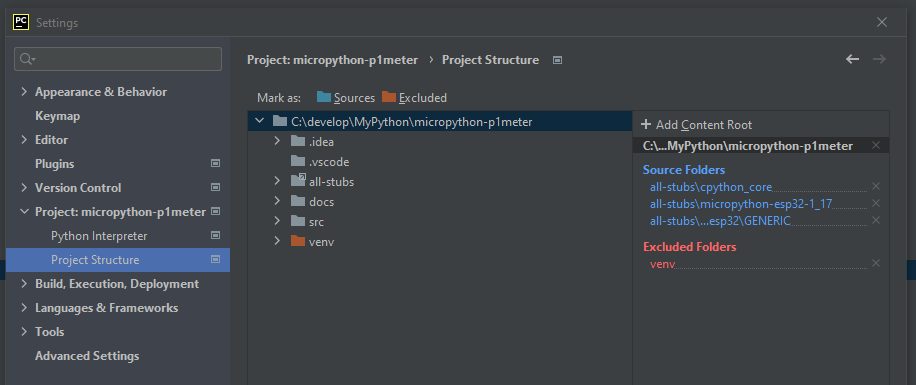PyCharm¶
Configure PyCharm to use the selected stub folders¶
ref: https://www.jetbrains.com/help/pycharm/type-hinting-in-product.html#stub-type-hints
PyCharm supports Python stub files, so the simples option is to install the micropython-stubs from PyPi.
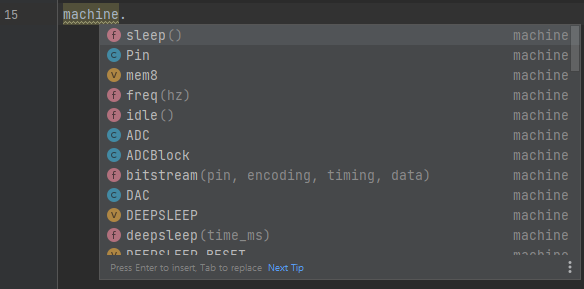
ref: https://www.jetbrains.com/help/pycharm/type-hinting-in-product.html#stub-type-hints
Install the stubs from PyPi.¶
Install the stubs as documented in using the thubs
Example: pip install -U micropython-stm32-stubs==1.19.1.*
if you have a requirements.txt file you can add the stubs to it, and PyCharm will offer to install them automatically.
micropython-stm32-stubs==1.19.1.*
After this
legacy installation for PyCharm¶
Check library imports¶
To check if the correct types are used for your imports you can ‘hover’ the mouse over the module of an import statement. Pycharm will show the module’s docstring that will allow you to identify which stub is being used.
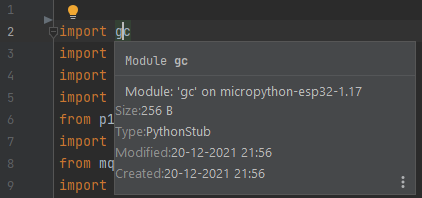
Disable Pycharm warnings for RP2 PIO code¶
As the RP2 PIO code is not valid python code, PyCharm will show muliple warning for the code. To disable these warnings, add the following line to the top of the file or to the top of the function:
# noinspection PyStatementEffect,PyArgumentList
@rp2.asm_pio(set_init=rp2.PIO.OUT_LOW)
def blink_1hz():
# Cycles: 1 + 7 + 32 * (30 + 1) = 1000
set(pins, 1)
set(x, 31)[6]
label("delay_high")
nop()[29]
jmp(x_dec, "delay_high")
# Cycles: 1 + 7 + 32 * (30 + 1) = 1000
set(pins, 0)
set(x, 31)[6]
label("delay_low")
nop()[29]
jmp(x_dec, "delay_low")
Legacy Option: Clone the stubs repo¶
Older method of installation
To use stubs from the micropython-stubs repository , follow these steps:
Copy some or all the stubs into a directory in your project, or use a symlink to a clone of the stubs.
Mark the relevant directories as a source root by choosing Mark Directory as | Sources Root from the context menu of the directory.
For example:all-stubs/cpython_core-pycopy
all-stubs/micropython-v1_17-frozen/esp32/GENERIC
all-stubs/micropython-v1_17-esp32
You should now be able to use code completion and typechecking for your micropython code in PyCharm
Verify the paths¶
You can verify the paths used in your project by
File > Settings > Project Settings
Project Structure
This should list the selected folders with stubs as Source Folders